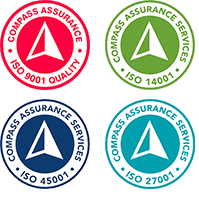If you haven’t tried the new version of Microsoft Outlook yet, you’re missing out on some amazing features that will make your life easier and more productive. It’s more than just a sleek new look and a faster, more responsive application. The new Outlook for Windows brings several exciting new features to the table. Let’s examine some of the updates that will revolutionise the way you manage your emails and tasks.
This is Part 2 of a 2 Part Blog Series on Microsoft Outlook. If you’re looking for more information on how to get started with New Outlook, check out Part 1: Out with the Old Outlook.
My Day – Your Priorities in Order
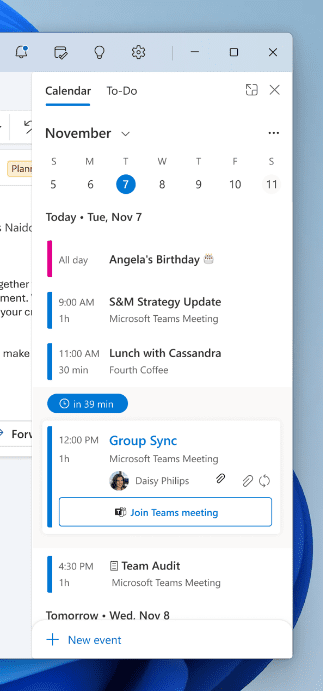
One of the most useful and noticeable changes in the new Outlook is the My Day panel on the right side of your screen. This panel shows your calendar and task list for the day, so you can easily plan and manage your time. With a simple click and drag, you can now effortlessly add emails to your task list or calendar. Need to schedule a meeting or set a reminder? Just drag and drop your tasks onto the calendar, and you’re good to go.
Favourites – Streamline Your Workflow
The Favourites section in the left navigation panel takes personalising your inbox up a notch. You can now add people and categories to your favourites list, so you can find everything you need quickly. Add your boss, your team, or your clients to your Favourites and see all their emails in one place. Or, add your category tags, such as urgent, important, or follow-up and filter your emails by them. No more endless scrolling or searching – just tap into your favourites, and you’re instantly on track.

Pin Emails – Keep What Matters at the Top
Don’t you hate it when important emails get buried beneath the deluge of messages flooding your inbox? The “Pin Emails” feature in the new Outlook solves this problem. Pin that one crucial email with all the vital information to the top of your inbox. It stays right where you can see it, ensuring quick access when you need it the most.
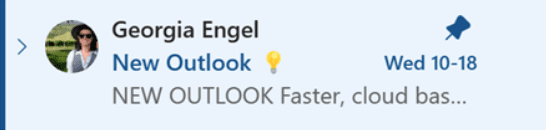
Snooze Emails – Tame the Inbox Chaos
We’ve all been there – you get an email that requires some action from you, but you’re not ready to deal with it right away. Maybe you need more time, more information, or more motivation. The Snooze feature is about to become your new best friend. Instead of flagging and forgetting, just right-click on the email and select Snooze. You can choose when you want the email to reappear in your inbox, such as later today, tomorrow, next week, or a custom date and time. This way, you can clear your inbox and focus on what’s important now without forgetting what’s important later.
Conclusion
The new Microsoft Outlook brings some game changing features to make email and task management easy. Whether you’re organising your calendar, or prioritising emails, these updates are designed to streamline your workflow and boost your productivity.
Don’t forget that to get the full benefits of Microsoft365 Copilot, you need to be using the new versions of both Teams and Outlook. There is no better time to get on board with new Outlook, the Outlook of the future.
Our Training & Adoption team at IComm are experts in all things M365 and can help you get onboard with these changes. Reach out to us for a chat on how we can get you upskilled in 365 and Copilot ready.
 Back
Back